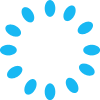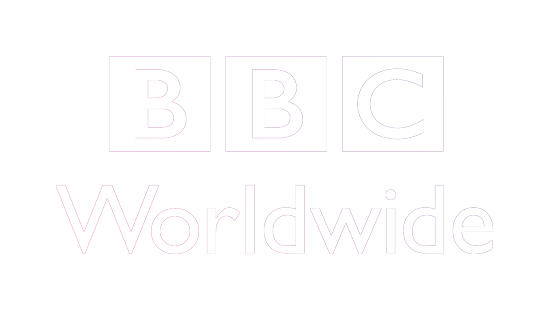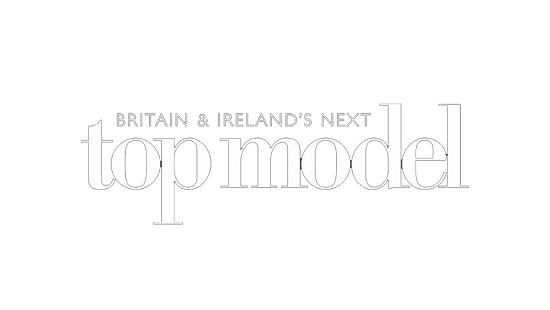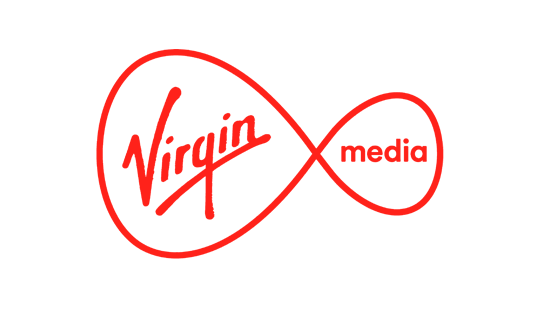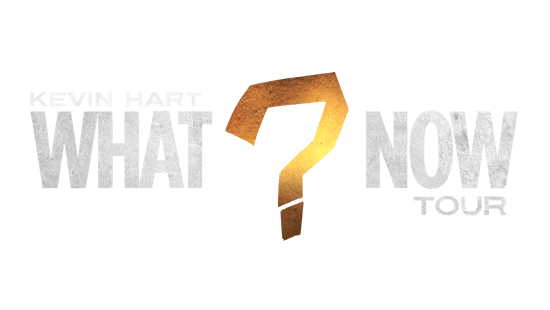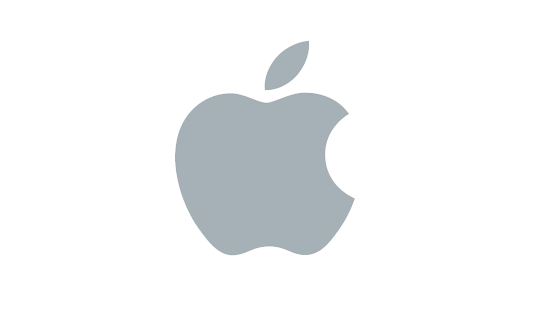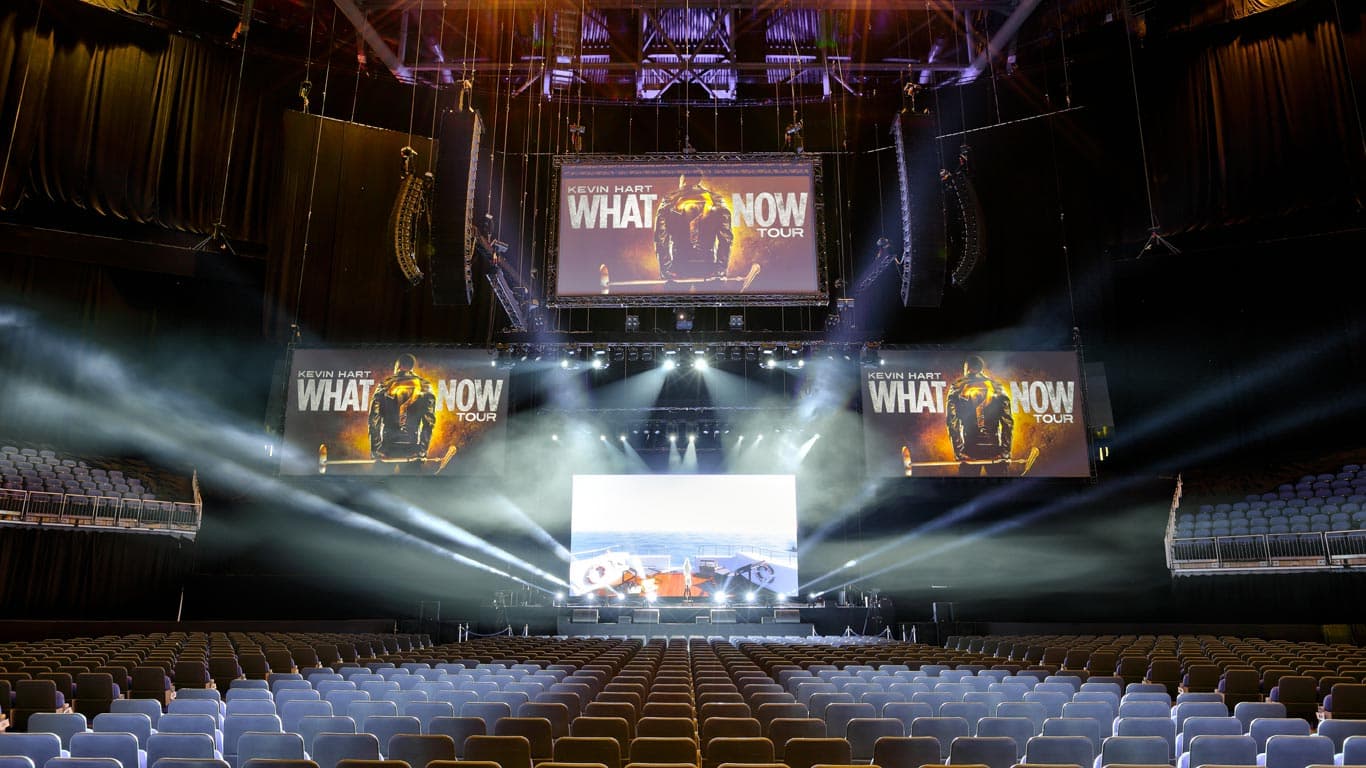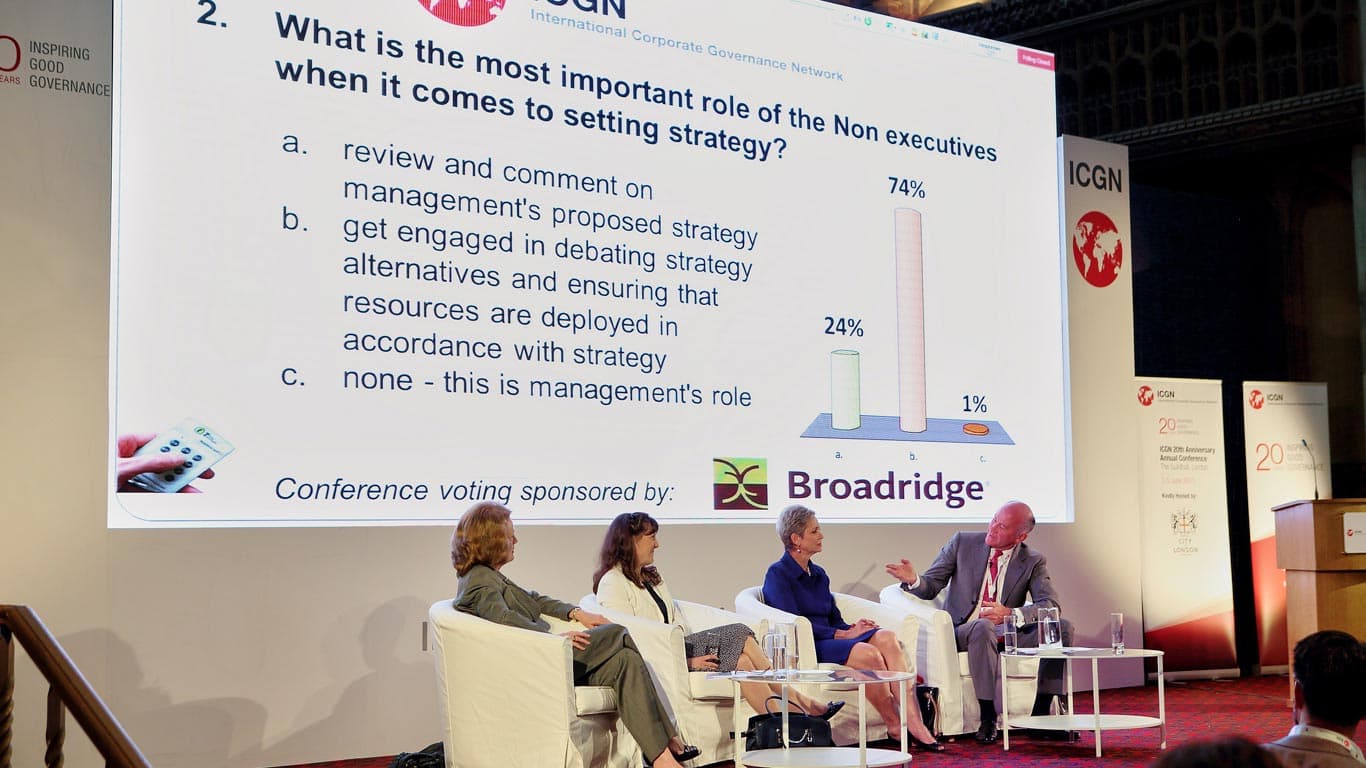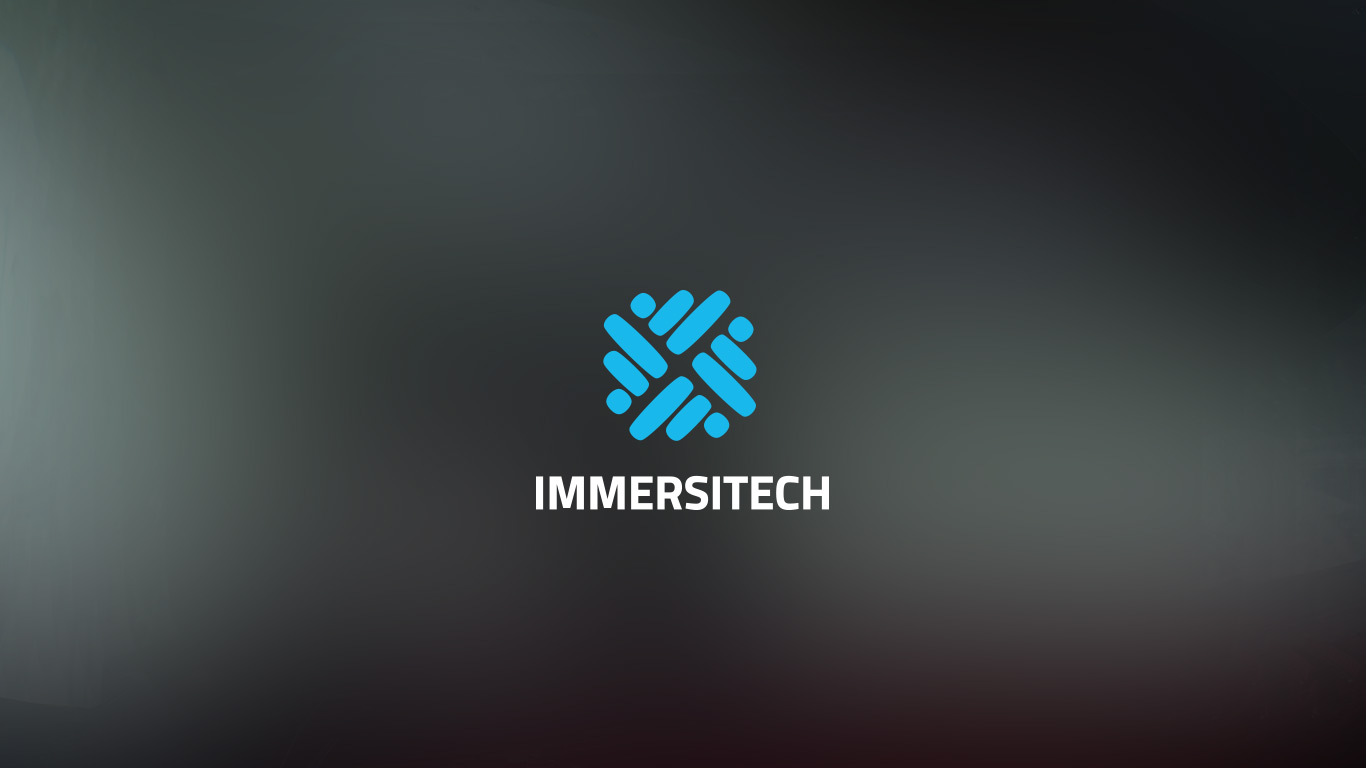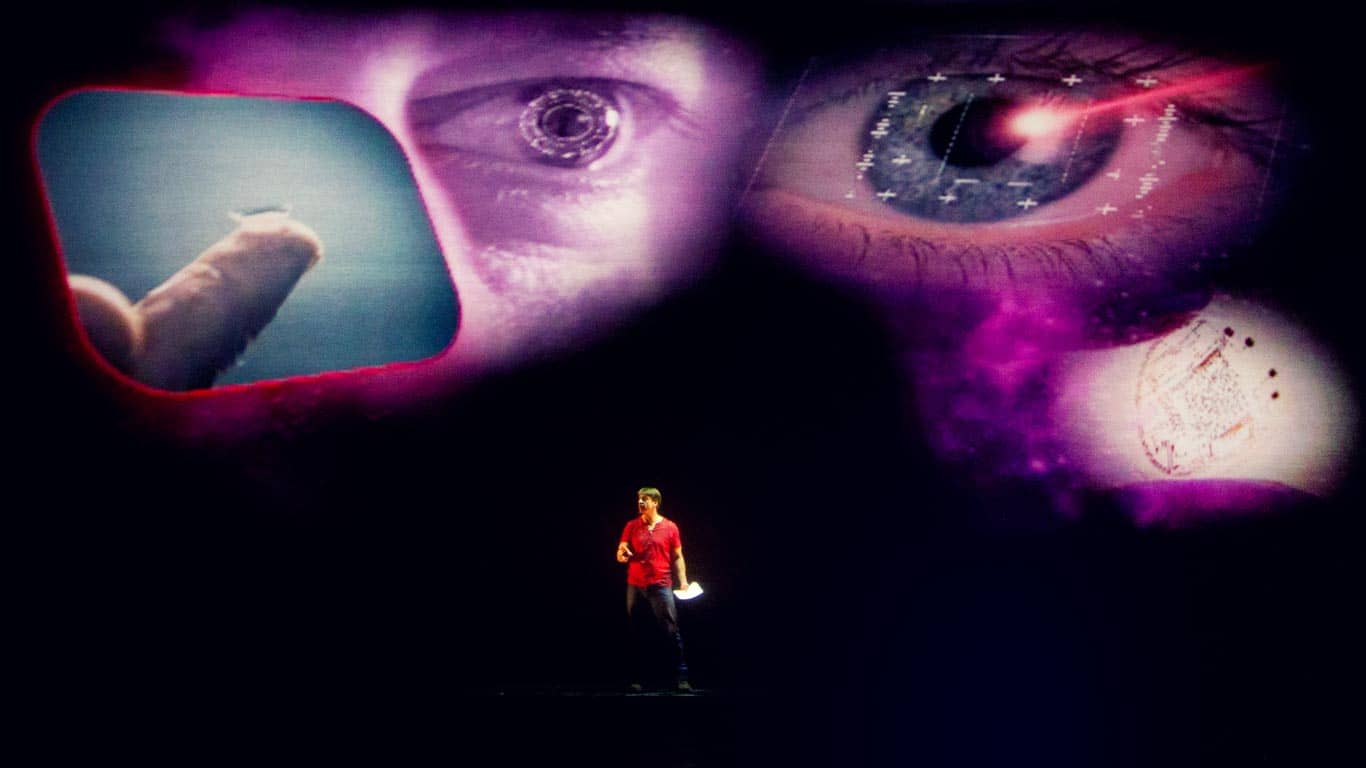Using Your Own Laptop for Presentations
Using your own laptop for presentations
At many of the events at which we provide Video Production support presenters wish to use their own laptops. In these cases it is vital that the laptops are 'show ready' - meaning that they can be used for live events. This article has been written to give you advice on how to make your laptop show ready.
Please note that SXS encourage the use of our in house laptops as all our laptops are show-ready and prepped in advance. As part of our service we also test all content to ensure that it operates smoothly. In most cases where our laptops are not used it is due to budgetary constraints. If this is the case with your event please do let us know so that we can find a way to work within limited budgets to deliver high-quality presentations.
Battery
If your battery runs flat, your laptop will turn off and end your presentation, which can be embarrassing. Many people think €œit will be OK€ with the battery in their laptop as they think it lasts a long time. After doing a rehearsal it is very unlikely that your laptop battery will last until the actual event, let alone for the duration of your presentation.
Advice: do NOT rely in your battery. Your battery should only be used as a backup power if the mains power supply is unplugged or stops working.
What we do to help: there will always be a mains power supply near to the stage. If you are struggling to find it, let one of the SXS team know and we will sort it for you.
Screen savers
You are probably so used to your screen saver that you barely notice it. However if this appears during a presentation it can be very embarrassing and annoying. Further, screen savers are a separate program which will increase the likelihood of your laptop crashing.Advice: disable your screen saver. This is done by choosing €œnone€ from the list of available screen savers
Power Settings:
So as to be efficient with power, most laptops have a range of power settings. Some of the functions can include:
- Dim monitor
- Log off
- Turn off monitor
- Enter stand-by mode
- Power down
- Turn off hard drives
ALL of these will cause problems if they activate during or before a presentation, so disable all of them.
Advice: disable all power saving settings on your laptop
Desktop image
As with screen savers, it is likely that you do not even notice your desktop image. Many people think that the picture of their holiday, their pet doing something funny, or a family picture will not be noticed. However remember that on a screen that can be the size of small house it is hard not to notice the desktop image should it come into view.
The best desktop image to have is a black background, as on a screen this comes up as nothing.
Advice: remove your desktop image and replace with a black background.
Desktop icons
As with a desktop image you will be so used to these that you don't notice them, but everyone else will. Also, a messy computer desktop is like having a messy office desk in that it can reflect negatively on you, your presentation and your organisation. In some cases the desktop icons may also give away confidential or personal information. As such they should be removed for your presentation. If you do not want to delete them permanently, simply create a folder and drag them all into it so that you can later get them back again.
Advice: remove or hide all desktop icons
Software to use
Not all software is equally reliable. The below are some good guidelines:
- If you are using a mac, use Keynote over PowerPoint
- On PCs never use Media Player (free software that comes with windows)
- Instead use VLC Player - which is a free program and absolutely reliable.
- Use VLC for both sound and video playback
Sound Quality
Some laptops provide good sound output, others do not. It is sometimes difficult to know in advance which your laptop is.
Advice: if you are using sound directly from a laptop, use our laptops as we can guarantee good quality.
USB and Wifi
Both of these functions tend to be on the look-out for signals they can latch on to. When they find a signal they will notify you with a pop-up window. These notifactions can come unexpectedly as when the audience walks into a venue with USB and WiFi enabled smartphones your laptop may start to see these devices.
As such, your computer needs to not be looking for these signals
Advice: disable all searching signals such as USB, WiFi and InfraRed.
Anti-virus and other background software
These have a nasty habit of popping up at the most inconvenient time with update notifications etc.
It can sometimes be hard to know what programs are running the background, so it is best to turn off all the obvious ones in advance and keep a lookout for any notifications that appear.
Windows Vista
At all costs avoid using windows Vista. I have personally had endless problems trying to minimise the pop-ups but found that they would just keep coming.
Advice: don't use Windows Vista. Instead use Windows XP, Windows 7, or a Mac.
Content and Other Advice
There is a lot more to know about this subject, much of which is covered in our article about 'How to Use Powerpoint'