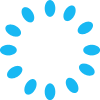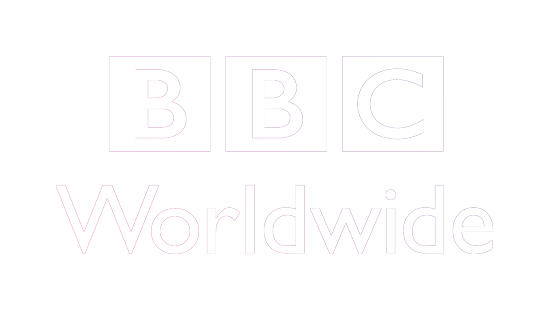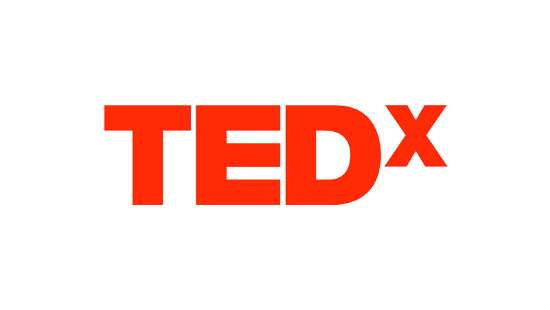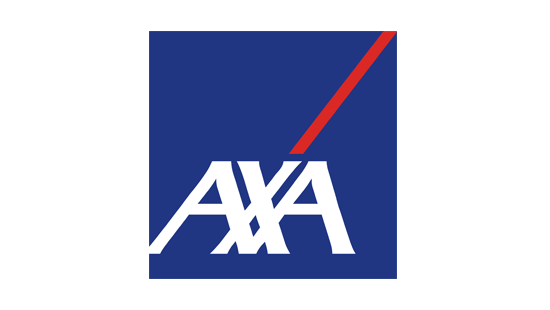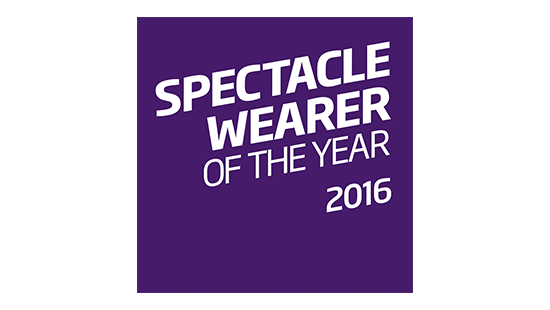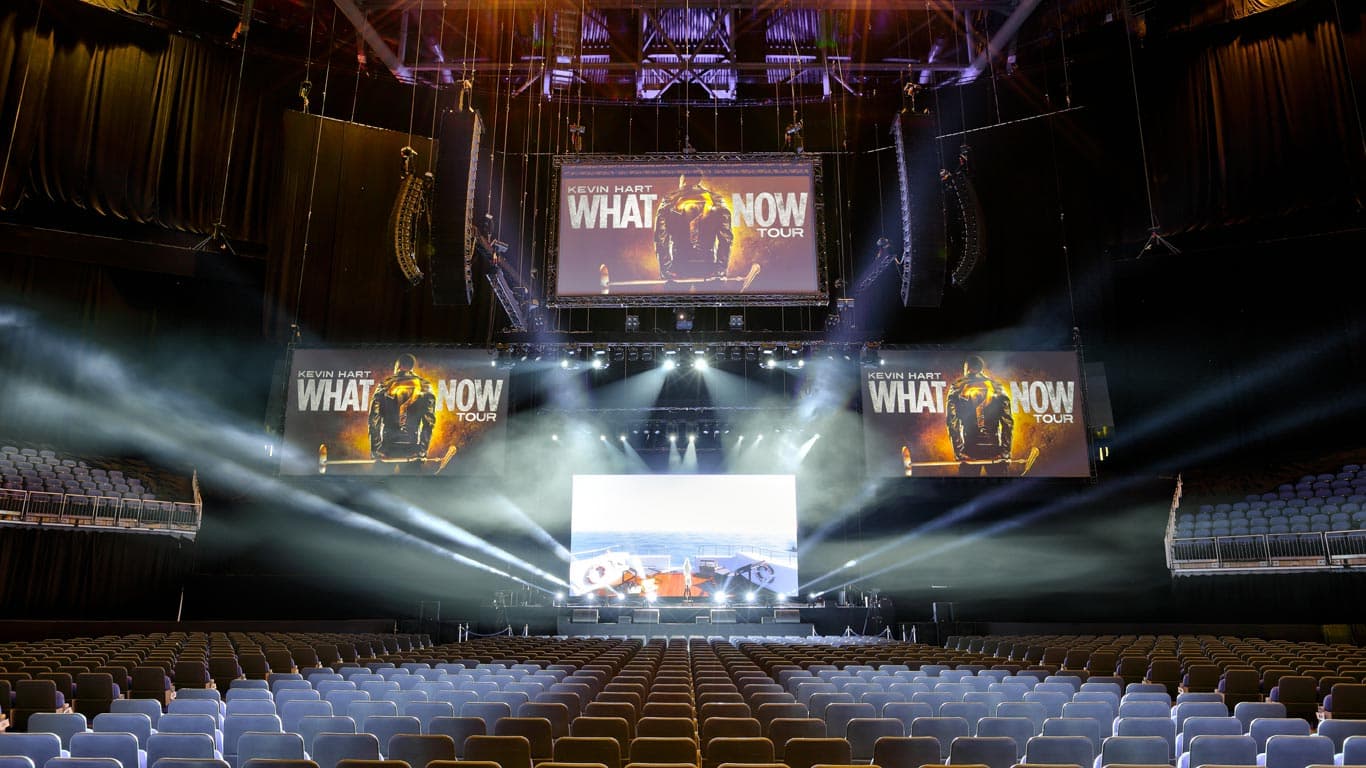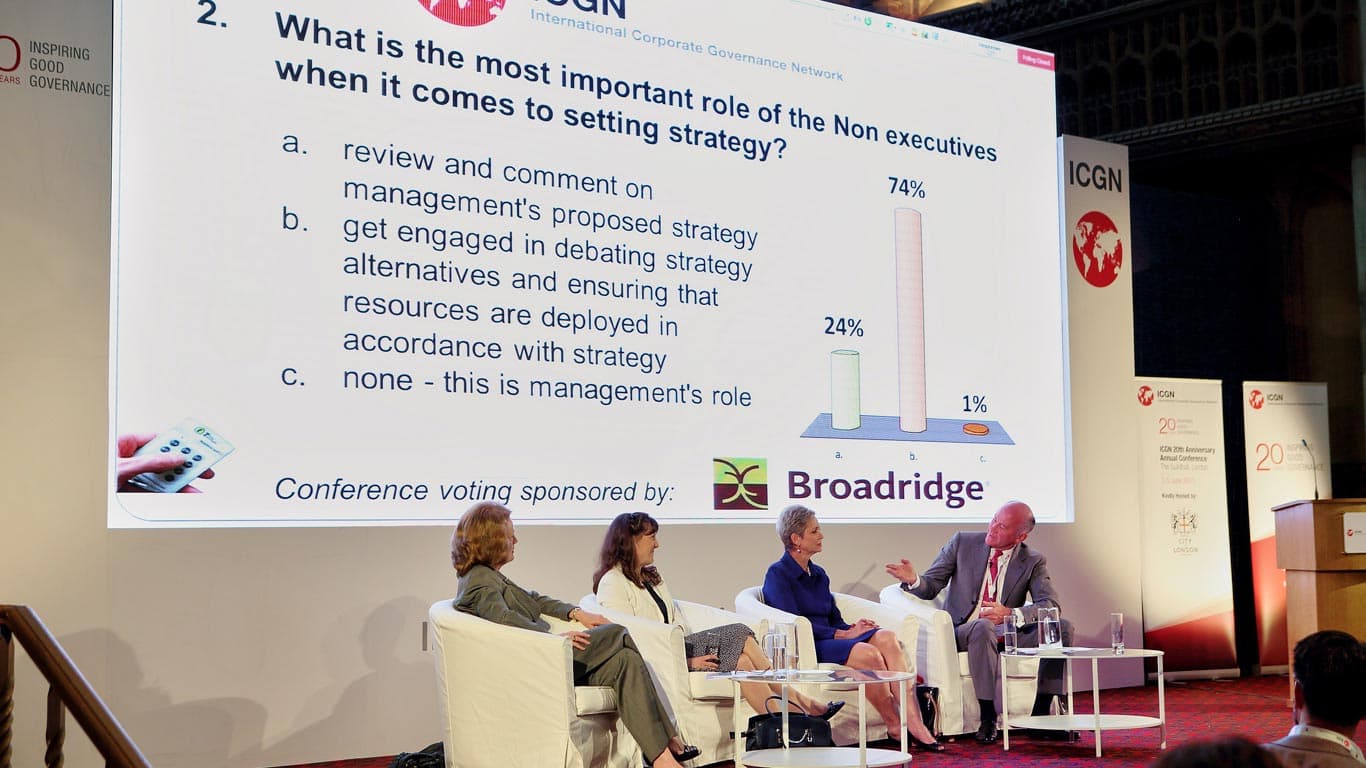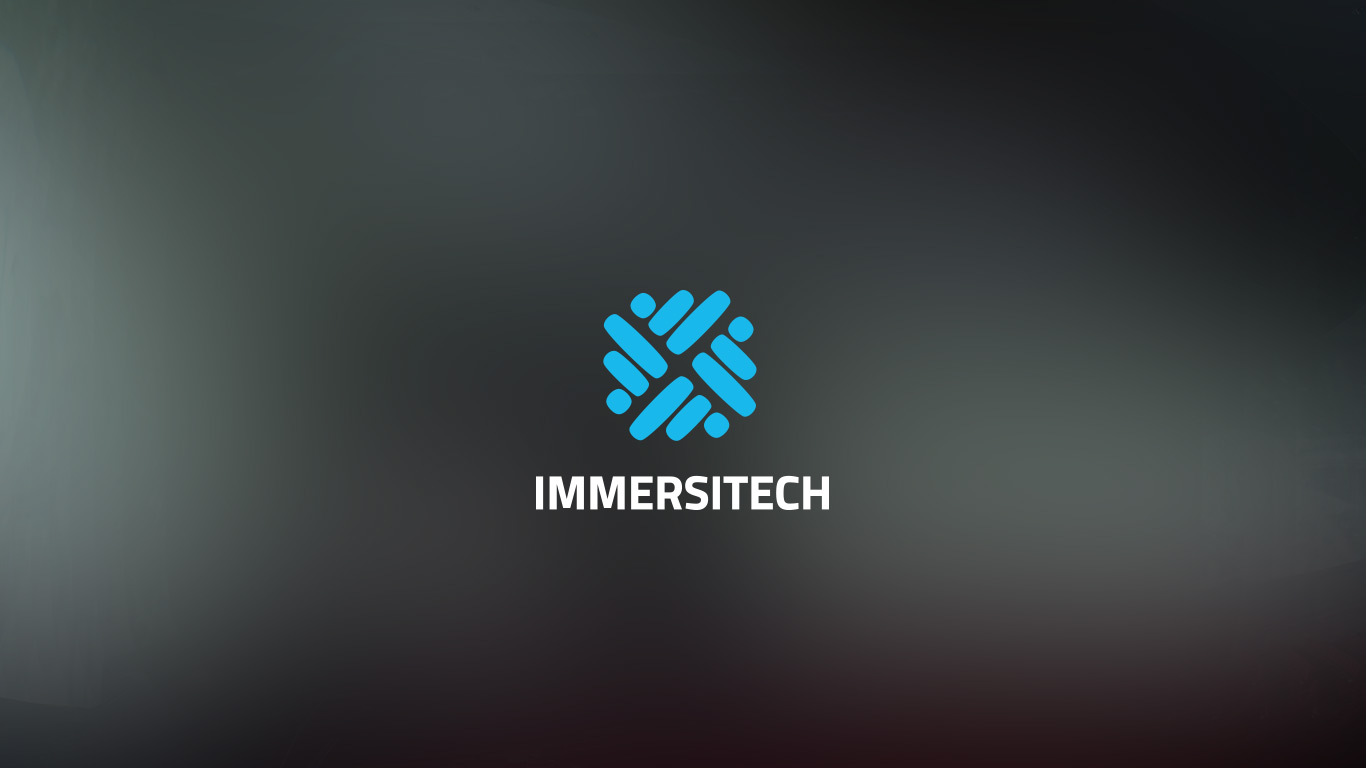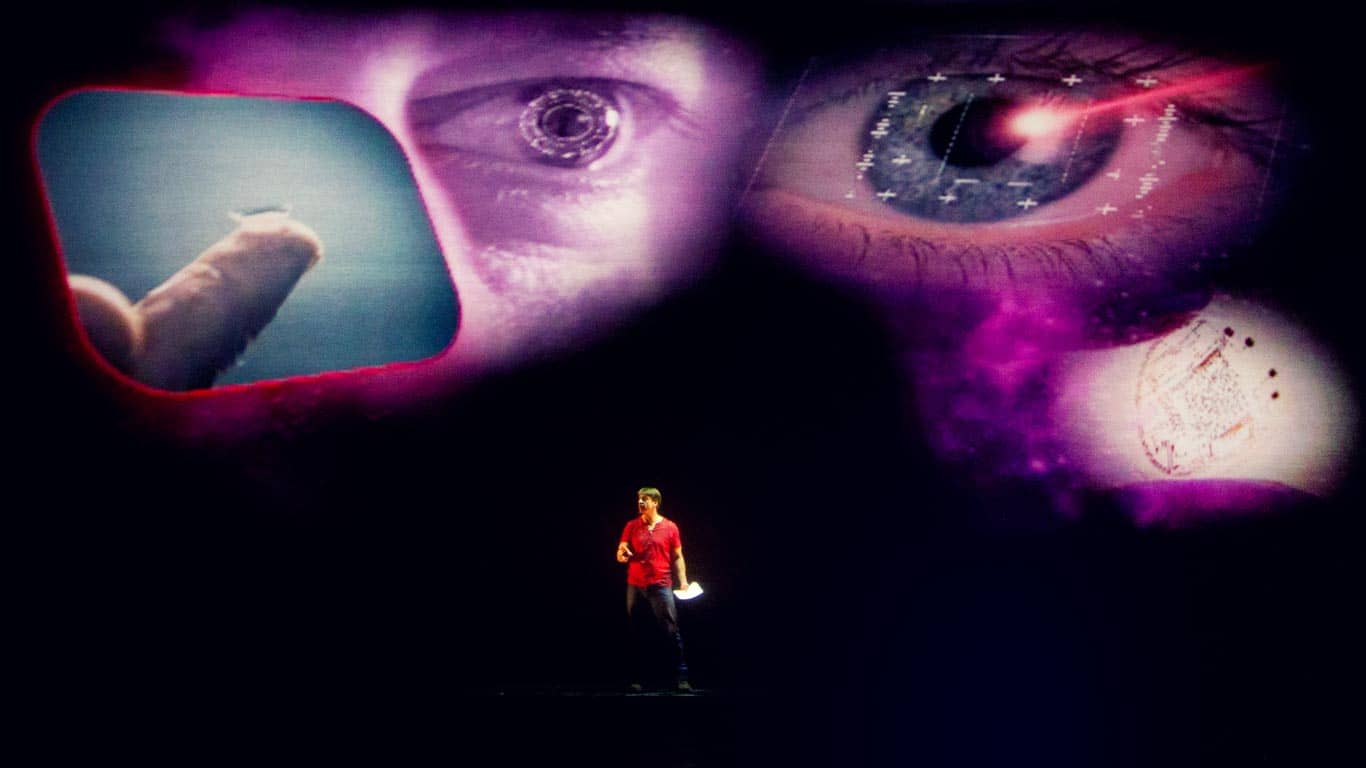Powerpoint Advice
PowerPoint is the world standard in multimedia presentations. As an AV company we are working with PowerPoint on almost every event that we do.
Although a common piece of software, people often make simple mistakes that can have effects ranging from a poor presentation right through to cancellation of a conference. To avoid these issues we have drafted this article as advice for how to avoid issues so as to make for a great presentation.
This article is intended for both the presenter and creator of PowerPoint files. This information also applies to Keynote (apple) and Prezzi (online presentation tool).
Embedded Files
These are files that are "dropped into" power point. For example you may drag a picture, video or sound effect from somewhere on your computer to place it in your presentation. This is OK to do, but you must be careful.
When you drag this file in, powerpoint may do one of two things:
- 1. Embed it - this means that the file is now part of the actual powerpoint file. So when you copy "My Presentation.PPT" the file will come with it - all good.
- 2. Reference it - this means that, instead of including the sound/picture/video into the powerpoint, it just references it. This means that the powerpoint file will know where to look on your computer.
The latter can be dangerous. If you reference a file such as a video file on your office server this will work fine when you are in your office. But as soon as you take the PowerPoint file somewhere else, PowerPoint will try and open the sound/video/picture but not be able to find it.
How to fix this by yourself:
- 1. Take your presentation to a computer that is different from the one you made the presentation in and test it. Ideally this would be an off-line laptop or home computer
- 2. Ensure all files you plan to use are kept in a special presentation folder on your computer that you can copy over.
If you are unsure or not confident with this, send your SXS account manager the files in advance. We will check them for you, free of charge.
Aspect Ratio
Aspect ratio is the relationship between screen width and height. Imagine an old computer screen compared to a modern "widescreen" TV. The former has an aspect ratio of 4:3 and the latter of 16:9. In essence this is how wide the screen is. It is important that the aspect ratio you make your slide show in matches that of the projector/screen being used at your presentation.
How do I fix this?
- 1. Check with your AV company what aspect ratio the system uses. If they cannot provide this information find a new AV company.
- 2. Leave spare time before your presentation for tweaking and changing layout.
- 3. Send your SXS account manager the files in advance and we will check them for you, free of charge.
Font Size
Most of us are good at designing documents to be read on a computer screen or piece of paper. However slide shows are different for two reasons; 1) the angle of viewing is narrowed (IE the viewable area tends to be smaller than a piece of paper on your desk), and 2) the slides are generally secondary to the spoken word of the presenter so should therefore be easier to take in than written form.
The key points to consider are:
- 1. Avoid long strings of text
- 2. Keep text large, simple and bold
- 3. Use short and concise bullet points where possible
Video connectors if using your laptop
Have you heard of DVI, VGA, RGBHV, D-sub, HDMI or Mini-HDMI? Probably not. But your laptop probably has one or more of these on them and they are there to provide a video signal to our screens. If you are using your own laptop it is vital that we can take the correct video feed. As a rule a '15-pin d-Sub RGBHV' or 'VGA' connector and signal is preferred. You will be familiar with this as it is standard on most laptops. See an image here. If you do not have one of these on your laptop you have a few options:
- 1. Your laptop may have been provided with an adapter, so bring this.
- 2. Go to your local computer shop and buy an adapter.
- 3. Tell us the make and model of your laptop and we will provide one for you, free of charge.
Using video
If your presentation requires a video file to be played there are two rules to work to:
- 1. Avoid "embedding" it into powerpoint - it is likely to crash
- 2. Send us the file in advance, we will check it over and pre-load it into our show machines, free of charge.
Simple!
Setting up your laptop
People tend to have intimate relationships with their laptops where they "understand it and its quirks". That is fine for drafting your presentation, but isn't so good at an international conference or national sales meeting. Do the following before you use your own laptop:
- 1. Disable anti-virus (it has a nasty habit of popping up on your screen mid-show)
- 2. Turn-off screen savers (or you may get a black screen mid-show)
- 3. Change your power settings to "always on"
- 4. Plug into mains - do NOT use a battery for a presentation
- 5. Remove any desktop images - you might be used to a picture of your pet labrador on your screen but others might find it takes the professional edge off your presentation
- 6. Tidy your desktop - delete unused shortcuts etc, it looks messy and unprofessional
Ideally, send us your presentation and we will pre-load it onto our show machines.
Your Presentation and Overview
The above are all technical considerations. Even more important than this is the quality of your content.
The first thing to ask yourself is "do I need PowerPoint?". Some of the best presentations are when a talented, entertaining presenter uses speech and basic aids to deliver their ideas - in these cases PowerPoint may not have a place. If you do feel you need PowerPoint you need to be clear as to why. Are you trying to use it to make up for dull content or poor presentations skills? If so you need to understand that PowerPoint will not help with these weaknesses but make them worse.
Who is your audience? Consider who you are talking to and what messages are most relevant to them. This will help you refine the presentation style and aids you should use.
Most of these articles are also available onGoogle+ via Johnny Palmer's Google + Profile